Premiere Pro 2024
Bootcamp Training Course
Our most popular course taking you from Premiere Pro beginner to master in 5 days. The course covers everything from capturing, editing, special effects, graphics, titles to final production. You will also work with audio, as well as integrating Photoshop and Illustrator.
What's Included
- Certificate of Course Completion
- Training Manual
- FREE Class Repeat

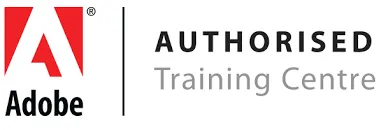
Live face-to-face instructor.
Classes taught by pros!
No prior experience of Premiere Pro is needed. Training available on Mac and PC.
View our full range of Adobe Premiere Pro training courses, or see below for the detailed outline for Premiere Pro Bootcamp.
Detailed Course Outline
- Lecture: What you should know about Premiere
- Lecture: Artificial Intelligence features in Premiere
- Managing and Organizing Media
- Easy Ways of Creating & Managing New Projects
- Navigating and Interface details / Workspaces 101
- The Fundamental Editing 101 / Tricks and Tips
- The best task-based workspaces & customization
- Re-engineering the workspaces to speed up editing
- The different ways to trim and modify clips
- Nudging, Swapping, Dragging, and more
- The Fastest way to edit (prove me wrong)
- Tools versus Back-End Features
- Speed analyzing and tagging
- Keeping tracks in sync / manipulating tracks
- Quick and Dirty Trimming Tips N’ Tricks
- Cameras, Media, and Premiere
- Demystifying Custom Sequences
- Editing from beginning to end
- Exporting your Video for Social Media and beyond
- How Premiere works and “doesn’t” work with your GPU
- Editing with Labels and Color with Sync options
- Streamlining Premiere to work with your Computer better
- Previewing out to your Monitor, TV or other devices
- Creating a Project and Working with difficult Media
- Creation, Management, and Organization of Proxy Media
- Working and Editing with Markers / Basic Cut Techniques
- Understanding how Text works in Premiere
- Alternate Timeline Workflows
- Track Targeting and Sync Locks
- Speed: The Good, The Bad, and the Ugly
- Trim Mode and JKL Editing
- Saving to the Cloud vs Computer
- Quick Overview of Tools
- Better than Tool Alternatives
- Tools that will save you time
- Techniques that will save you time
- Working with Bins and Bin Views / Smart Bins
- Sorting in the Various Views / Icon References
- Modifying Metadata / Creating custom fields
- Embedded and Sidecar Metadata
- Clip IDs, Duplicate files, and more
- Why clips always should be trimmed
- Different categories of transitions
- Apply and modify transitions
- Applying and modifying general effects
- How Video and Sound Formats Work
- Understanding Compression and Color
- The best File Formats for specific deliveries
- A Guide to Exporting with Media Encoder
- Custom Presets and Ingest Settings
- Working with basic audio and animations
- Popular Text Animations
- Custom Transitions
- Working with MoGraph Templates
- What FX Badges are all about
- Types of Effects: Intrinsic, Non-Intrinsic, 3rd Party
- 32-Bit, Accelerated, and YUV effects
- Popular Effects and how to use them
- Working with basic audio and animations
- Popular Text Animations
- Custom Transitions
- Working with MoGraph Templates
- Understanding AI and what is really possible
- AI: Autoformatting for projects
- AI: Scene Edit Automation
- AI: Storyboarding ***Features coming soon
- AI: 3rd Party AI into Premiere
- A review of fundamental audio editing / Essential Sound
- AI: Understanding Enhance Audio in Premiere
- Setting levels the right way
- Audio Clip and Track Mixers
- Quick mix settings with Automated Tracking
- Audio Settings and Multitrack Audio Files
- Audio Dynamics and Adobe Audition
- Premiere’s relationship with Audition
- Working with waves in the Editor panel
- Cleaning up, repairing, and tweaking audio
- Batch audio leveling and useful techniques
- What are Masks, Mattes, and Alpha Channels?
- What type of Masks are in Premiere?
- Classic Mask Effects
- Using non-intrinsic Effects and Masks
- Mask Tracking and Animation
- Reducing or Enhancing Noise
- Stabilizing Footage and Limitations
- Fixing Strobing and Flickering
- Fixing Frame Corruption with Sequences
- Going rogue with Effects
- What is Responsive design?
- Locking in responsive keyframing techniques
- Troubleshooting responsive design animations
- Screen Layout and responsive positioning
- Timecode Burn-Ins
- Preset and Workspace Hacks
- Useful Keyboard shortcuts and maps
- Tips and Tricks to speed up Premiere functionality
- Premiere and Final Cut Pro, Resolve, Avid
- Premiere and After Effects, Photoshop, Illustrator
- Cut lists and related features in Premiere (EDL, XML, etc)
- 3rd Party AI Solutions for Color, Editing and Audio
- 3rd Party General Solutions for Speeding up Premiere
- About Lumetri in Premiere Pro
- Color Correction Workflows
- Getting familiar with the Lumetri panel
- Tonal Color Correction
- Selective Color Grading and more
- Secondary Grading
- Color Matching clips in the timeline
- Batch color correction
- LUTs, Logarithmic corrections, and more
- Working with HDR footage (iPhone, mobile, cameras, etc)
Our outlines are a guide to the content covered in a typical class. We may change or alter the course topics to meet the objectives of a particular class.
