After Affects 2026
Bootcamp Training Course
Our most popular After Effects class. Taking you from beginner to advanced user in 5 days.
The class consists of 30 hands-on units. Our instructor will lead you step-by-step through each project, teaching you correct workflow, how to master each tool, and show you useful shortcuts to speed up your workflow. You will leave the course fully competent and able to use After Effects in a professional production environment.
What's Included
- Certificate of Course Completion
- Training Manual
- FREE Class Repeat

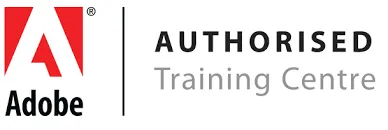
Live face-to-face training
No minimum class size - all classes guaranteed to run!
No prior experience of After Effects is needed. Training available on both Mac and PC.
View our full range of Adobe After Effects courses, or see below for the detailed outline for After Effects Bootcamp.
Detailed Course Outline
- Lecture: After Effects Foundations & File Structure
- Lecture: Artificial Intelligence features in After Effects
- Creating & Managing A New Project / Workspaces
- All About Compositions / Frame Size / Framerate
- Understanding the Project Window / Organization
- Understanding Layer Types / Handling layers
- More About Layers: Generated vs Dynamic Layers
- The Ultimate Guide to Keyframing
- Keyframing everything in and outside of the composition
- Keyframing Shortcut Quick Guide
- Keyframing Transforms & Beyond
- What is Parenting? Connecting layers
- Efficient animations with parenting
- Applying keyframing and parenting to real-world projects
- Other ways to use parenting
- Timeline features and tweaks
- Fundamental Typography in After Effects / Adobe Fonts
- Creating great-looking text: Paragraphs vs Titles
- Title Animation Series I: Classic Type Animations
- Title Animation Series II: Controlling Type Animations
- Getting artistic with typography
- Planning your animation in phases / collecting assets
- Working with the Library
- Offsetting layers for timed effects / speed changes
- Working and animating with popular effects
- The 2 primary ways to export your animations
- Popular File Formats & why they are used
- Quick workflow to get quality files out fast
- Sound and Video considerations for output
- The difference between Preferences and Settings
- Things to super speed up your AE functionality
- Memory management / Interface tweaks / Previews
- Auto-save Guide and thoughts and recommendations
- What are Adjustment Layers?
- The types of effects and features that work best
- Real-world Adjustment Layer use
- Using Adjustments to adjust Adjustments
- Spatial versus Temporal concepts
- The different types of Keyframes
- Linear, Bezier, Auto Bezier, Continuous, Hold Keyframes
- More advanced animations with non-linear keyframes
- Putting non-linear keyframes to work in professional animations
- The New Properties panel vs Character panel
- Create Text in a Path and linking
- Create and manipulate Text on a Path
- Animating text on a path
- A Guide to Masks, Mattes and Alpha Channels
- Luma versus Alpha Mattes
- Working with Alpha Mattes in Practice
- Working with Luma Mattes in Practice
- Ways to create Luma Mattes
- Cutting and Trimming like an Editor
- Re-ordering layer tricks and batch layer animation
- Layering, Precomp’ing, and Sequencing
- Mask and Effects troubleshooting
- Bringing everything together with detailed exports for web and social media
- Understanding the most popular file formats & when to use them
- The Anatomy of Compressed files
- Create Custom Shapes, Patterns, Swatches
- Importing and Exporting Presets
- Transferring presets to disk, other computers and more.
- Why use Media Encoder vs internal exports
- Interface: Browse, Presets, Queue, Status Windows
- Working with the Queue Window
- Quick N’ Dirty Export Guide for Beginners
- More Advanced settings guide
- Different types of classic motion graphics animations
- Reveal animations / Bounce Animations / Pop Animations
- Working with expressions
- Using Expressions to enhance movement
- How AE handles Audio / Audio controls and effects
- Mapping animation to sound simple Method#1
- Mapping animation to sound Method#2
- Mapping multiple properties with individual control
- What are shape layers and what are they used for?
- How shape layers are structured
- Shape layer controls and animation
- Shape layer text layer conversions for 3D
- Text versus Shapes in 3D animation
- The power of 3D shapes in After Effects
- 3D Extrusion / Lighting / Shadows
- Creating and animation cameras
- Simple scene animation and multiple cameras
- A review of Fundamental 3D knowledge
- Detailed Guide on Classic 3D versus Cinema 4D Modes
- An overview of the all 3D features around the interface
- Classic 2D workflows in After Effects (In-Depth)
- Classic 3D workflows in After Effects (In-Depth)
- Setting up a simple scene
- A guide to setting up multiple cameras for animation
- Learning about Parallax
- Classic fly-through animations workflow
- Enhancing techniques with expressions
- Fundamental particle effects
- Complex movements step-by-step
- What is Camera Rigging?
- Creating your own camera rig from scratch
- Using rigs to create complex camera movement
- Samples of film and television titling
- Dynamics and Parallax animations
- All the different types of tracking
- All the types of tracking in After Effects
- Point Tracking / Mask Tracking / Planar Tracking
- 3D Tracking & Tips and Tricks for working with Lighting
- Intro to Face Tracking (optional)
- A brief guide to Rotoscoping
- Classic rotoscoping demo
- AI Rotoscoping in After Effects using the new Roto Brush
- Compositing and rotoscoping
- Putting a scene together
- A quick guide to color in After Effects
- Color Settings: Rec.709, Rec.2020, HDR, RGB and beyond
- Color Matching techniques
- Color Effects Mentions (optional)
- The different types of keying and key effects in AE
- Working with Keylight
- Enhancing keys / Fixing bad keys / Key Cleaner
- Advanced work with multipass keys
- Internal AI features versus 3rd party services
- Working with material from Adobe Firefly
- Working with material from Midjourney and many others
- Formats and conversion for animation in AE
- Upcoming AI features and beyond
- Advanced Shape management and grouping
- Repetitive animations with the Repeater
- Merge Path / Offset Paths / Trim Paths / Wiggling
- Combining shape animations with expressions
- Shape Layer conversions using vector artwork
- Understanding After Effects Simulation Effects
- All the different Particle systems in AE / 3rd Party Mentions
- 2D versus 3D Particle systems
- Particle Systems II, Particle Playground, Particle World
- Glowing and Lighting Effects
- After Effects and Illustrator Relationship
- After Effects and After Effects Relationship
- After Effects and Premiere Relationship
- After Effects and InDesign Relationship
- After Effects and Other non-Adobe applications
- Some of the best places for plugins, extensions and scripts
- Most Popular plugins, extensions and scripts
- More Power tools in After Effects
Our outlines are a guide to the content covered in a typical class. We may change or alter the course topics to meet the objectives of a particular class.
