Illustrator 2026
Fundamentals Training Course
On this 3-day beginner to intermediate class you will learn Adobe Illustrator by completing a series of Real World projects. Our instructors will lead you step-by-step through each project, teaching the correct workflow, how to master each tool and show you useful shortcuts to speed up your production. This hands-on training is a proven method for those looking to learn Illustrator.
What's Included
- Certificate of Course Completion
- Training Manual
- FREE Class Repeat (valid for 6 months)

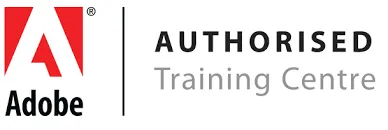
Live face-to-face instructor
No minimum class size - all classes guaranteed to run!
This course is ideal for designers, marketers and anyone who is pursuing a career in graphic design. No prior experience of Illustrator is needed. Training available on Mac and PC.
Detailed Course Outline
- What’s new in Illustrator 2026
- Lecture: Raster vs Vector (real-world usage)
- Lecture: Artificial Intelligence: (Automation vs Generative)
- Creating New Documents, Presets, and Workspaces
- Working with Images: Open, Place, Embed, Export
- Core Vector Design Workflows used in professional projects
- Working with Shapes, Lines, and Smart Guides
- Hidden Shape Tool features and dynamic controls
- Combining shapes to create clean vector artwork
- Popular graphic design techniques using simple geometry
- From clip art to clean design assets
- Introducing the Pen Tool with no fear required
- Why the Pen Tool is easier than you think
- Anatomy of the Pen Tool: anchors, handles, curves
- No-skills-needed drawing techniques
- Typography basics in Illustrator and Adobe Fonts
- Paragraph text versus Display text
- Making text look intentional and readable
- Introduction to text effects (shadows, glows, and outlines)
- AI fundamentals: automation versus generative systems
- Vector Generative Art panels and menus
- Prompt structure and refinement strategies
- Exploring controlled variations and filters
- Essential file formats and when to use them
- Exporting for Screen: Web, Social Media, Video
- Exporting for Digital Distribution: PDF and Interactive PDFs
- Exporting for Print: CMYK workflows and best practices
- Compound Paths explained clearly
- Compound Shapes with Pathfinder
- Refining complex artwork
- Common mistakes and cleanup strategies
level of vector graphics.
- Logo, branding, and icon techniques
- Shattering designs, cut effects, and offsets
- Faux texturing and controlled complexity
- Troubleshooting tools that appear broken
- The Mockup Tool fully integrated in Illustrator 2026
- What symbols are and why they matter
- Creating, editing, and managing symbols
- Symbol Tool deep dive
- Building complex artwork with symbols
- Character and Paragraph panel deep dive
- Glyphs, ligatures, and stylistic alternates
- Custom typography for branding
- Text effects and Text on a Path workflows
- Warp tools and controlled chaos
- Blend Tool techniques both retro and modern
- Pencil, Smooth, Shaper, and Path tools
- Magic Wand, Lasso, and hidden selection tricks
- Raster Effects in Illustrator and resolution control
- Why raster effects exist in vector workflows
- Professional use cases for raster effects
- Typography versus artwork versus effects rendering
- Exporting artwork with effects intact
- Swatches, Gradients, and Color Theme Libraries
- Sampling and extracting color from artwork
- Working with Spot Colors
- Color management and fi le format implications
- How Recolor Artwork works in Illustrator 2026
- Applying AI recolor to existing artwork
- Saving alternate color themes to Libraries
- Understanding limitations and best practices
- Brush types explained clearly
- Creating basic and advanced brushes
- Applying and editing brush strokes
- Performance considerations and cleanup
- Color Settings and synchronization
- Working with color libraries including Pantone
- Print-focused color setups
- Screen-based color workfl ows
- Fundamental color correction techniques
- Extend Illustrator using Adobe’s AI ecosystem.
- What Firefly is and where it appears
- Illustrator and Adobe Express workfl ows
- Moving designs between Express and Illustrator
- Using Firefly web tools alongside Illustrator
- Vector Generative Art fundamentals
- Applying AI to media creation workfl ows
- AI color continuity and style control
- Working with references and stylization
- Deconstructing and redesigning AI artwork
- Using third-party generative content responsibly
Our outlines are a guide to the content covered in a typical class. We may change or alter the course topics to meet the objectives of a particular class.
