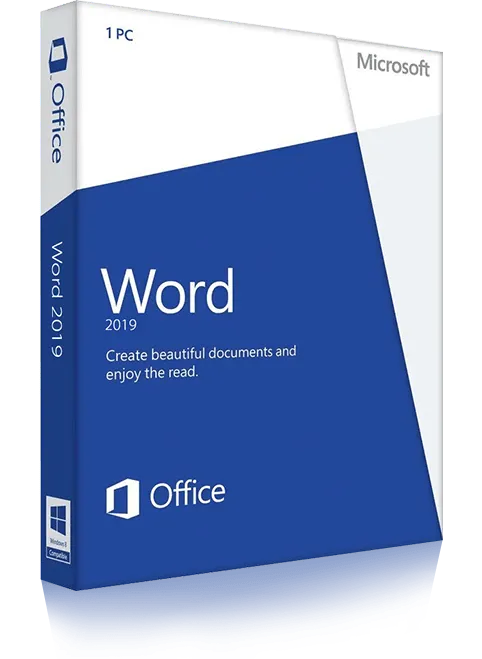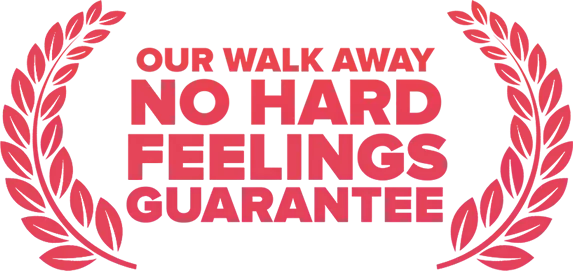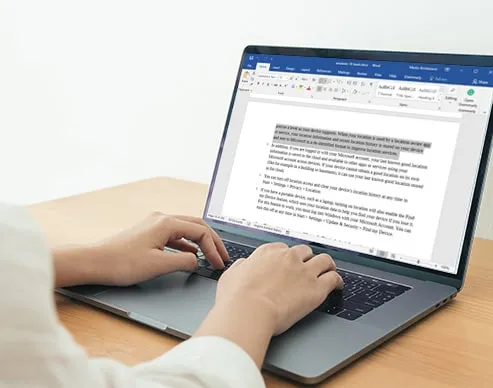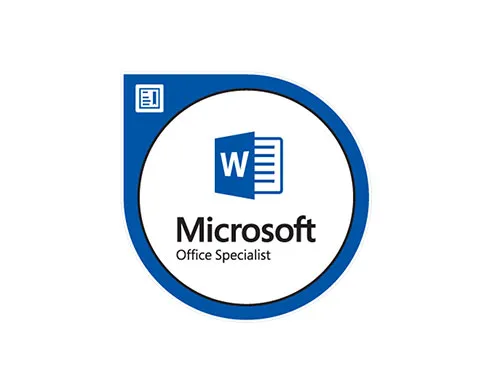Word Level 1 - Introduction
In this hands-on beginner Microsoft Word class you will learn to create, edit, and format standard business documents. You will work with text, paragraphs, tables, lists, graphics and learn control over page appearance, before printing or sharing your documents.