Photoshop 2026
Quickstart Training Course
This one-day beginner course that introduces the essential tools and techniques for creating, editing, and enhancing images. Participants learn to navigate the Photoshop interface, work with images, make basic selections, and apply common adjustments and effects. The class is designed to help new users become comfortable with Photoshop and leave with practical, ready-to-use skills.
What's Included
- Certificate of Course Completion
- Training Manual
- FREE Class Repeat (valid for 6 months)

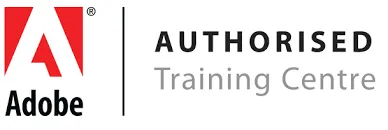
Live face-to-face instructor
No minimum class size - all classes guaranteed to run!
This course is ideal for designers, marketers and anyone who is pursuing a career in graphic design. No prior experience of Photoshop is needed. Training available on Mac and PC.
This 6-hour class is meant to get you started fast. If you want to learn Photoshop in greater depth, check out our 18-hour Photoshop Fundamentals class or view our full range of Adobe Photoshop training courses.
Detailed Course Outline
- What’s new in 2026?
- Lecture: Concepts of Raster vs Vector
- Lecture: Artificial Intelligence features in Photoshop
- Creating & Managing A New Document / Workspaces
- Understanding Import/Export in PS 2026
- Non-Destructive Design Techniques 101
- Content-Aware vs AI: What is the difference?
- Fixing Blemishes using the Healing Tools
- Removing Red Eye, The Clone Stamp Tool
- Working with Artificial Intelligence Tools: Remove + More
- Working with Selections & Non-Destructive Design
- What sets the amateurs apart from the pros
- The Primary 3 Selections Tools (AI Infused Selections)
- Erasing/Deleting vs Layer Masks
- Real-world selections in Adobe Photoshop
- Fundamental Typography in Photoshop / Adobe Fonts
- Creating great looking text: Paragraphs vs Titles
- Stylizing Quotes and credits
- Getting artistic with creative typography
- Basic formatting, design and output for Screen
- Working with Brightness & Contrast
- Working with Color Balance
- Working with Layer Styles and Effects
- Basic formatting, design and output for Print
- Design and layout
- Working with Layer Style Effects
- Exporting work for Print,Web,Social and Film/TV
- Project delivery: Print, Social Media, Film/TV & Beyond
- Common File Formats: JPEG / PNG / GIF / TIFF / More
- New File Formats: HEIC / HEVC / WEBP / JPEG-XR/XL / More
- Saving to the Cloud vs Computer
Our outlines are a guide to the content covered in a typical class. We may change or alter the course topics to meet the objectives of a particular class.
